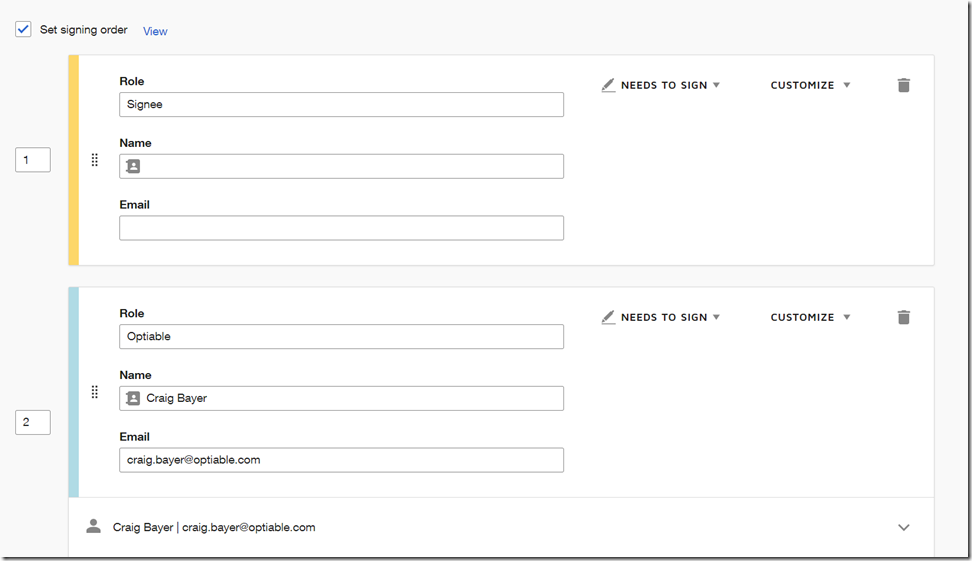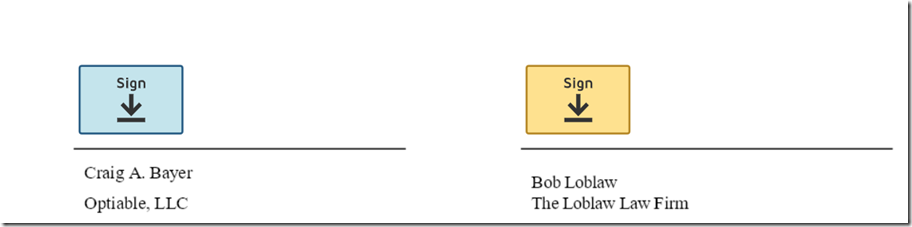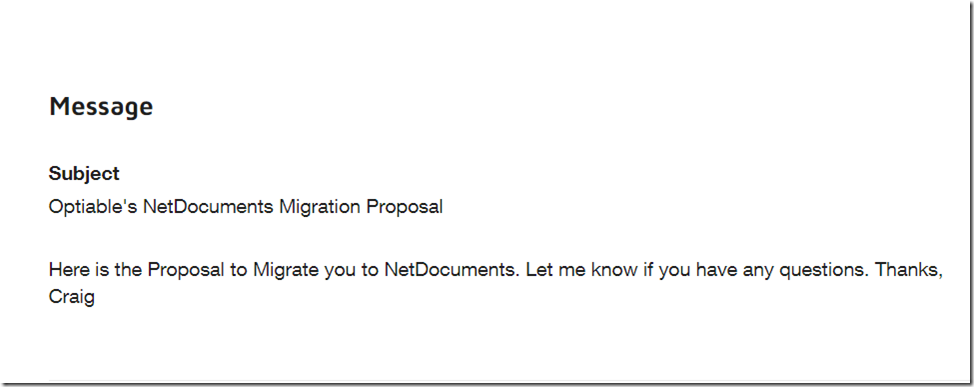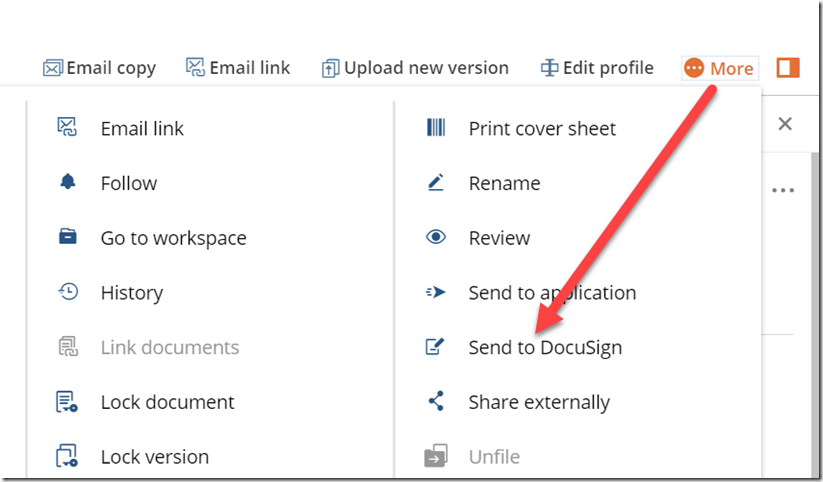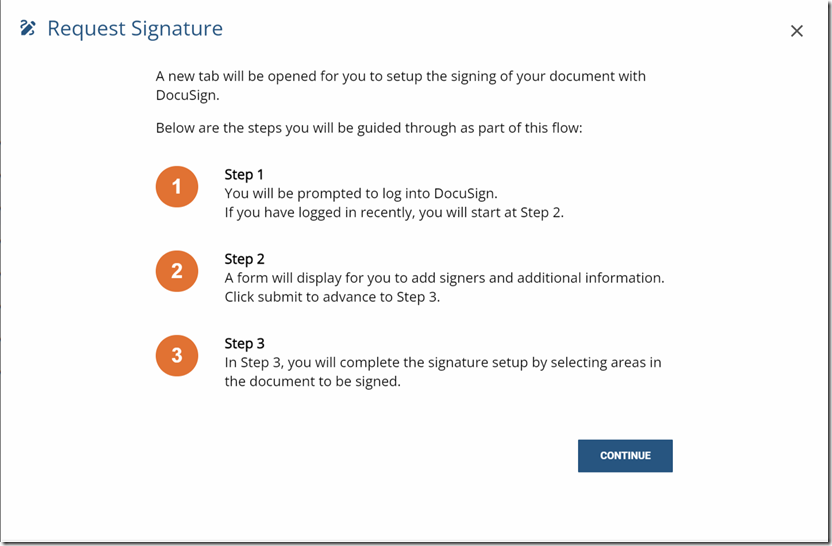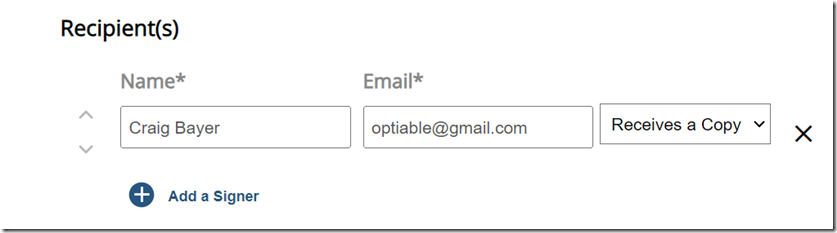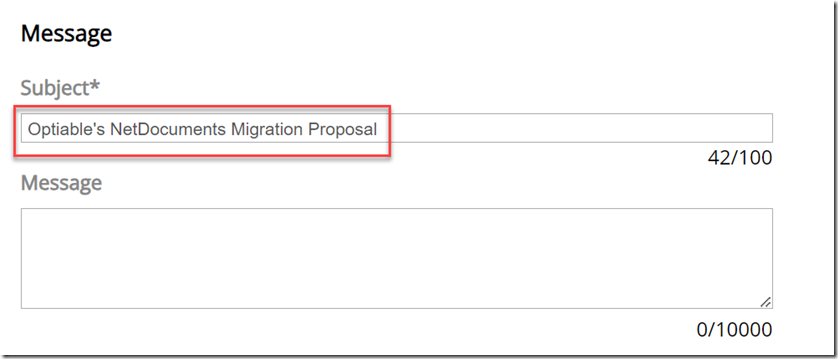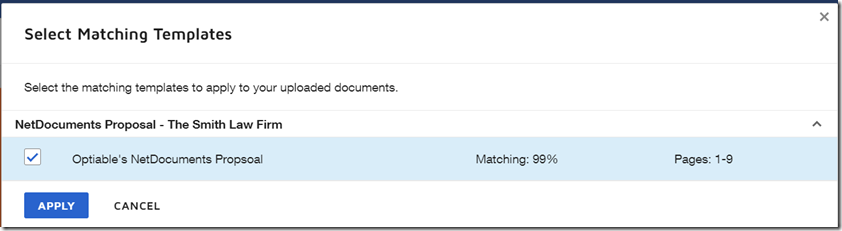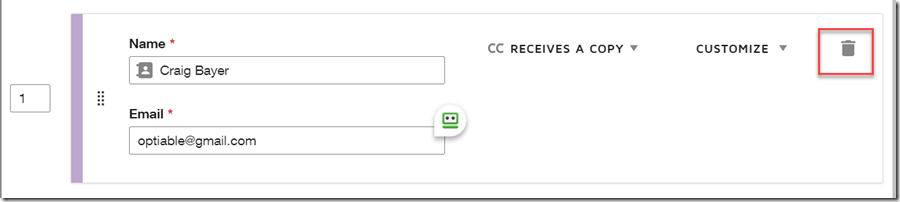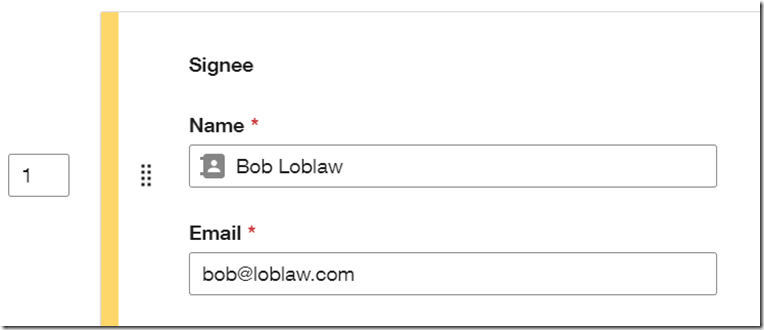In the modern landscape of endless digital communication and transactions, the power of efficiency cannot be overstated. DocuSign templates emerge as a game-changing innovation, offering a sleek solution to the often tedious document creation and signing process. Whether managing contracts, legal documents, or routine approvals, these pre-designed templates shave hours off your administrative tasks and significantly ramp up accuracy and consistency across all paperwork. In this blog post, we uncover how tapping into the potential of DocuSign templates can revolutionize how you handle documents and why incorporating them could be one of the most intelligent business decisions you make this year.
Part 1: Creating a DocuSign Template
The first step to using DocuSign with NetDocuments is to create DocuSign templates for commonly used legal forms and agreements. This will save time and ensure consistency across all documents.
- Log into your DocuSign account.
- Navigate to the ‘Templates’ page.
- Click ‘New Template’ and upload the desired document.
- Define signature and text fields within the document, stipulating where clients and colleagues need to sign or provide information.
- Save the template for future use.
Part 2: Signing Order
In this example, I have a proposal that Law Firms sign when they hire my company Optiable. The law firm signee and I will be signing the document. I created both of those people in the DocuSign Template. For the Signee, I didn’t add a Name or email address because that will change every time.
In my Template, I added those signatures in the correct place, everywhere they need to sign.
Part 3: Template Message
I like creating a standard Template Message every time I send a proposal. I also created a Standard Subject; however NetDocuments will overwrite that.
Part 4: Using the DocuSign Template with a document in NetDocuments
Step 1: Check the box next to a document, click More, and choose Send to DocuSign
Step 2: Click Continue
Step 3: Add a recipient that Receives a Copy
I am adding a fake person here. My DocuSign Template is going to replace this.
Step 4: Add a Subject but leave the message blank.
The message will come from the template’s default settings.
Step 5: Click Apply
In DocuSign, I turned on Template Matching so it would automatically try to match.
Step 6: Click on Edit Recipients
Step 7: Delete the throw-away user that will receive a copy
Step 8: For the Signee, add the Name and Email Address of the person who needs to sign.
Conclusion
The DocuSign and NetDocuments integration is a boon for legal professionals seeking to enhance their document management processes. It cuts down the time spent on administrative tasks, reduces the risk of errors, and improves overall efficiency within a secure, legally compliant framework.
Legal practices are fast-paced and demand precision; by leveraging the combination of DocuSign templates and NetDocuments, you can focus more on substantive legal work and less on the paperwork. The key is to set it up carefully, train your team effectively, and then let the technology streamline your workflows so you’re always one step ahead.
Please remember, while integrating these tools is designed to be user-friendly, take the time to understand each step for a smooth and secure operation.