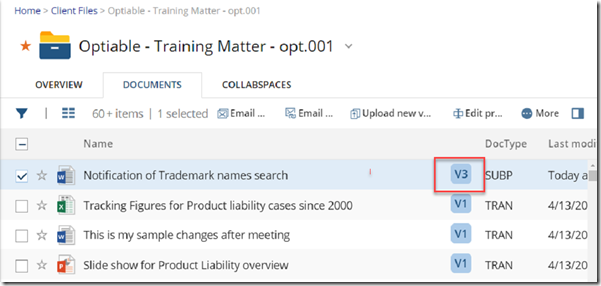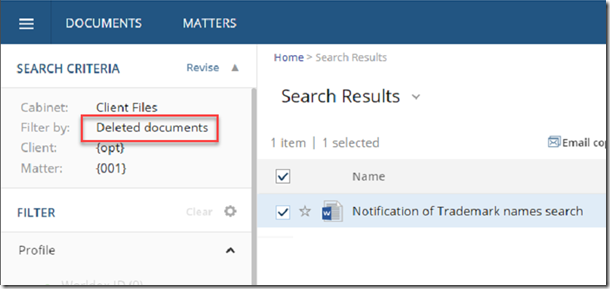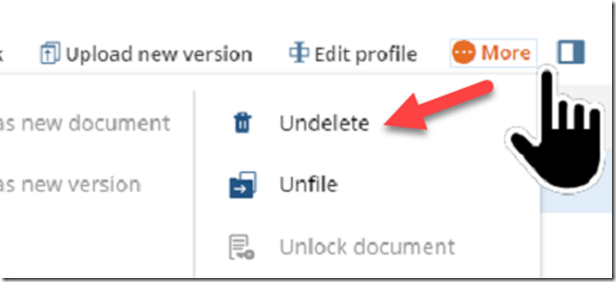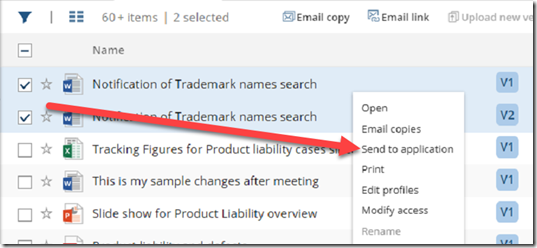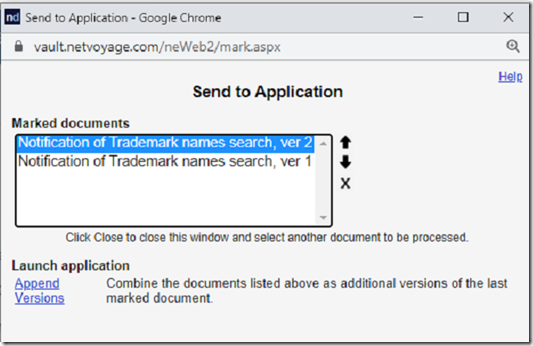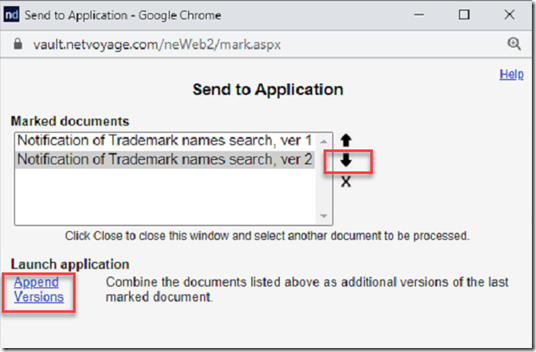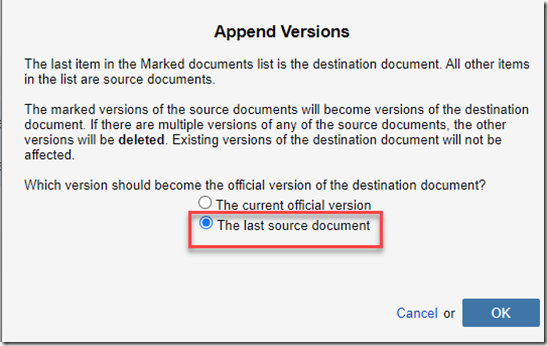This document has three versions. Someone deleted version 3 and we want to restore it.
Step 1: In Advanced Search, look for deleted items and find the version that was deleted.
Step 2: Under More Choose Undelete
Notice that you now have two documents, the main document with 2 versions, and the undeleted version
Step 3: Check the box next both documents and go to More –> Send to Application
Step 4: Make sure the undeleted version is on the bottom of the document. Use the arrows to move.
Step 5: Click Append Versions
Step 6: Choose the last source document and OK
The documents should now be back together.