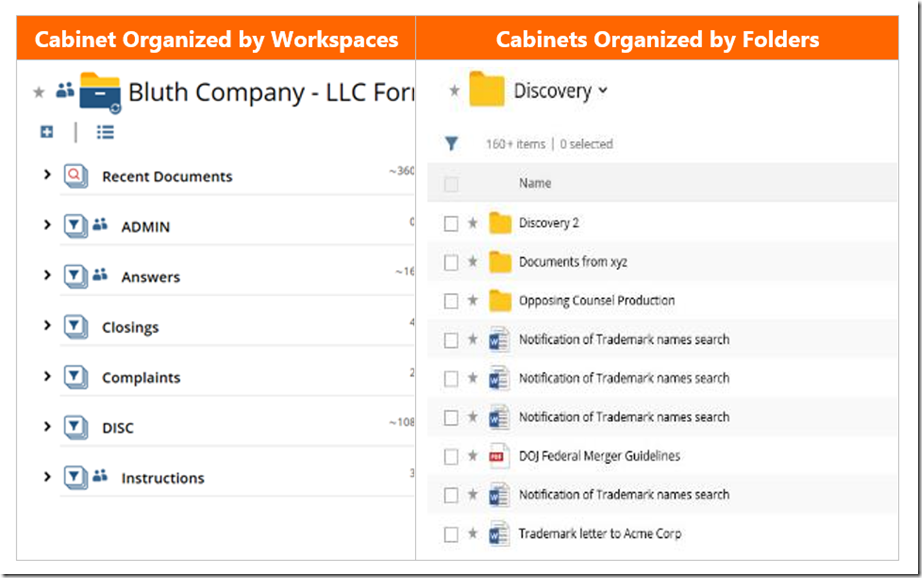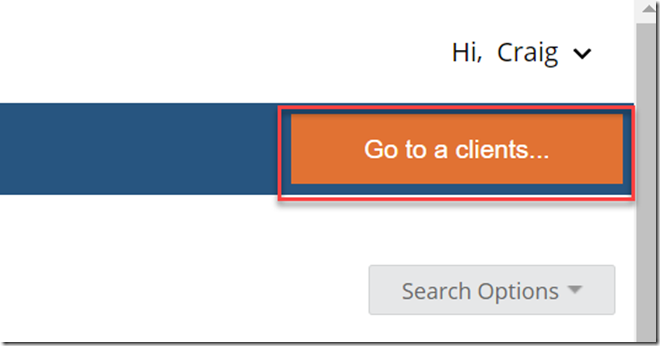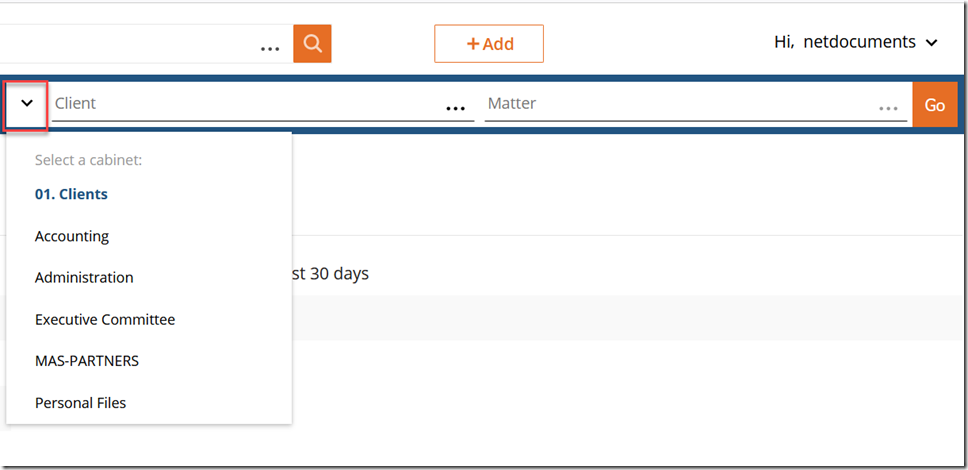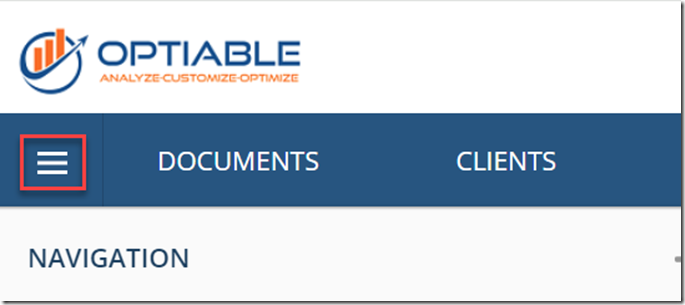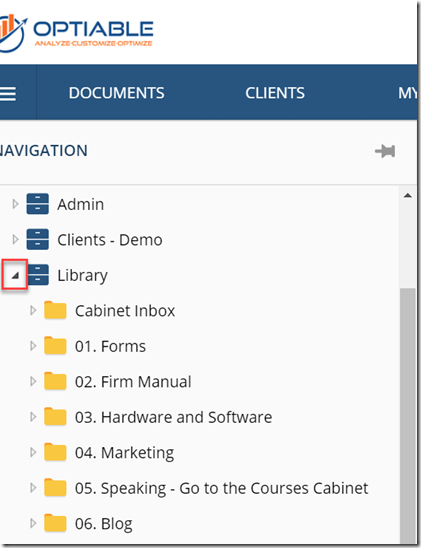When you create a Cabinet in NetDocuments, you must decide if it will be set up as a Workspace or a Folder. A Workspace Cabinet is highly structured. Once someone saves a document to a Workspace Cabinet, they must fill out a profile based on the firm’s requirements. A Folder Cabinet is how you organize files on your local computer. Anyone can create Folders and sub-folders and put things wherever they want.
In 99.9% of cases, your client documents will be stored in a Workspace Cabinet, and all other documents will be stored in multiple Folder Cabinets.
How to find Documents in a Workspace Based Cabinet
Step 1: Choose the Orange Button at the top right-hand corner of the screen in NetDocuments.
Step 2: Choose the Arrow next to it to change to another cabinet.
How to find Documents in a Folder Based Cabinet
Step 1: Choose the three lines at the top left-hand corner of the screen in NetDocuments.
Step 2: Click on the Arrow next to the Cabinet Name.
Now, you can click on the folder you want to see.