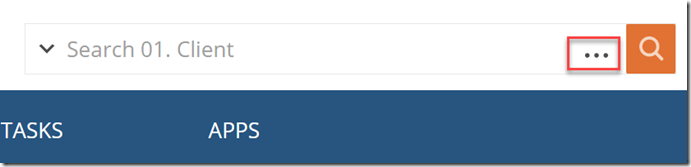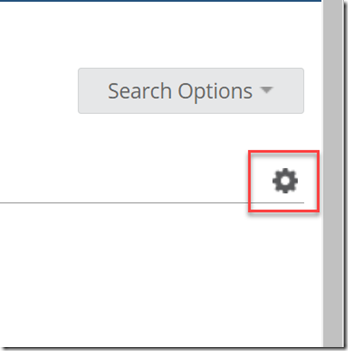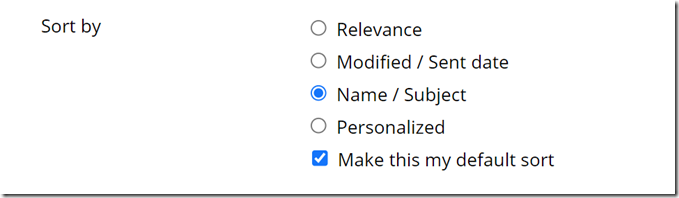Advanced search is the most powerfully feature in NetDocuments. If you master advanced search , you should be able to find what you are looking for in three seconds or less.
NetDocuments will allow you to customized the advanced search for the entire firm, or for a single user.
Step 1: Open up Advanced Search
Step 2: Choose which page layout you want to customize.
You an All (docs and emails) Documents, and Emails Search Page.
Step 3: Click the Gear in the top right hand corner.
Step 4: Drag the items around to create a customized search
Step 5: Click Save
Save will have Save the settings just for you, Save as repository default will save it for the whole firm.
Advanced Search Options
Sort by
The sort default is set to sort by Modified date. You can change it to sort by Relevance, by Name, or a personalized sort by checking the box below the sort options.
- Sort by Relevance is only available when using the Everything/full-text search field. It will sort items higher based on the keywords and the number of times they appear in a document. The documents that match the most criteria will be sorted toward the top.
- Modified/Sent Date will sort recently modified items to the top of the list.
- Name/Subject will sort items alphabetically by name.
- A Personalized sort will sort items higher where the current user appears in the Created By and Modified By fields.
Incomplete Profiles
By checking the “Incomplete profile” checkbox, users can find those documents that have at least one empty profile field that is set to “prompt if empty”. For example, if any documents do not have an assigned Document Type, and the Document Type attribute is a field that users are prompted to complete, then those documents will appear in the search.
Alternate word forms (Search all fields)
Includes variations of a word when searching in the full-text “Everything” field. For example, a search for the word “mouse” would also return results that contain the word “mice.”