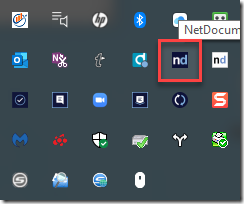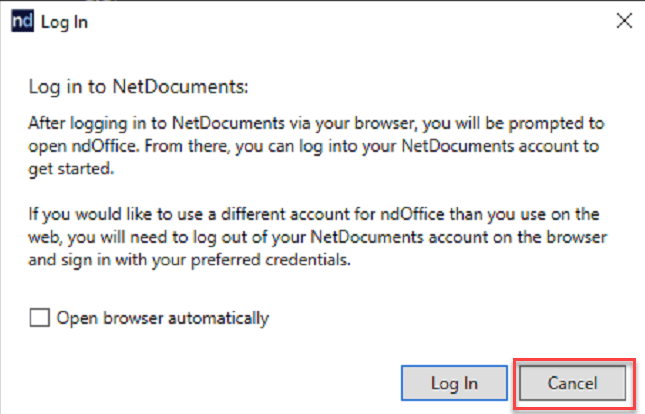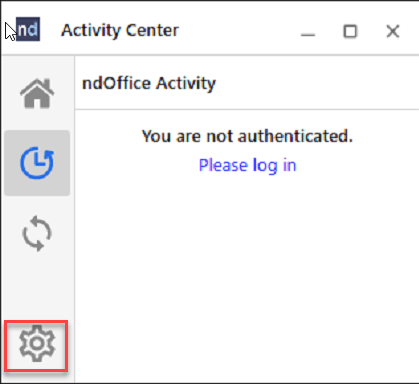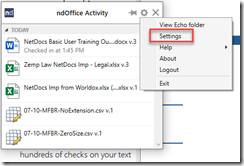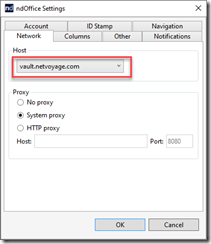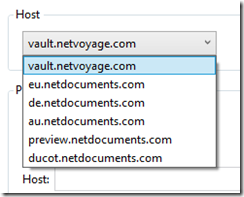Step 1: Click on the nd Office Icon in your System Tray
You might need to click cancel if this screen appears:
Step 2: Click on the Gear
Step 3: Click on Settings
Step 4: Click on Network and then the Drop Down
Step 5: Choose the Correct Data Center
vault= United States
CAN =Canada
eu = United Kingdom
de = Germany
au = Australia