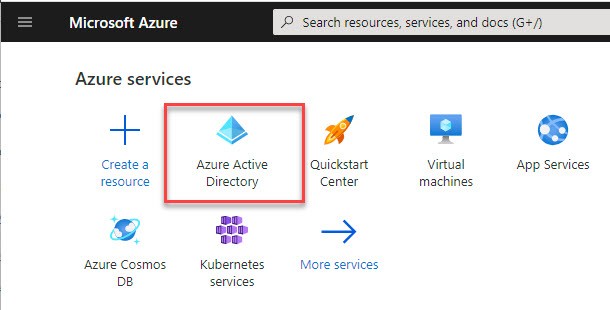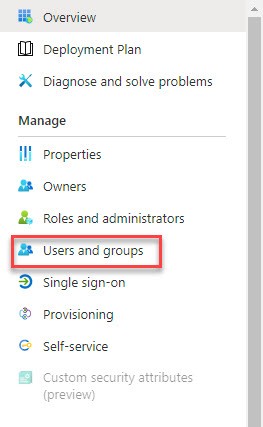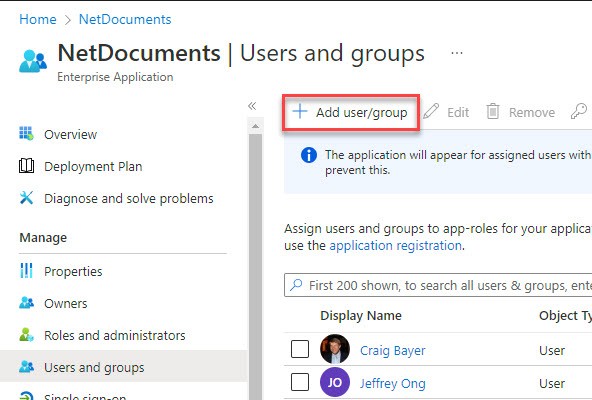Step 1: Log in to Azure
https://portal.azure.com/#home
Step 2: Click on Azure Active Directory
Step 3: Click on Enterprise Applications
Step 4: Click on NetDocuments
Step 5: Go to Users and Groups
Step 6: Click Add user/group
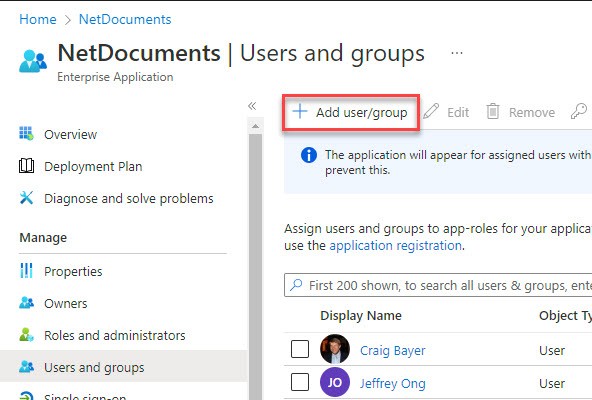
https://portal.azure.com/#home