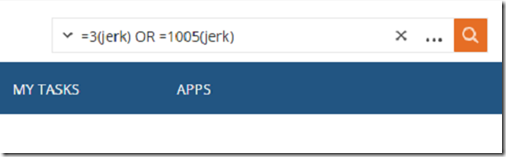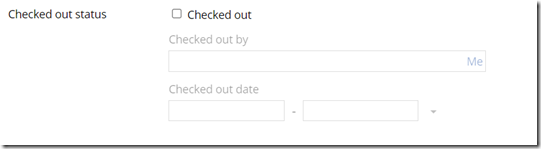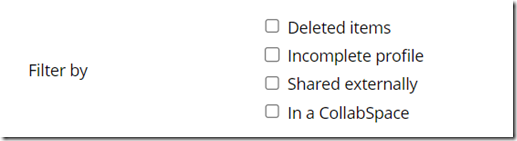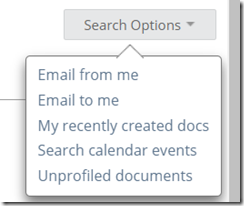Do you spend a lot of time trying to find documents and other legal resources in NetDocuments? Have you ever felt like there must be some better way that’s faster and more efficient than the basic search features? If so, advanced searching with NetDocuments can help! Advanced searching is an easy-to-use tool that will allow you to quickly pinpoint exactly what it is you’re looking for – no matter how specific or complex your query might be. In this blog post, we’ll go over how to get started with advanced searches in NetDocuments, so read on to learn more about optimizing your workspace for maximum efficiency!
Search for the Name and Comments Field at the same time.
Here is the code =3(jerk) OR =1005(jerk)
Search for a Blank Attribute
This will allow you to search for an empty attribute. I wanted to find all Documents that are missing a Doc Type.

I will paste NOT {*} into the Doc Type Field
This will give me a list of all documents missing a Doc Type.
Search for all Documents and Emails
NetDocuments Advanced Search allows you to Search for Documents Only or Email Only
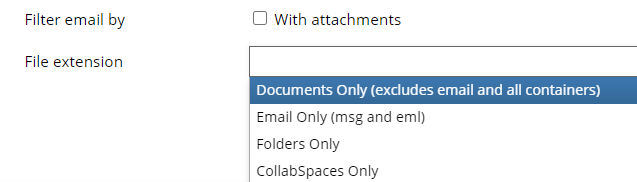
This search will allow me to see All Documents and Emails but no Folders or Filters
not =11(ndsq OR ndfld OR ndcs)
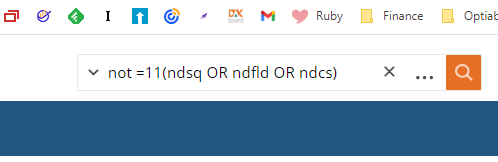
Search for checked out Documents
(under Show more options)
Search for deleted items
(under Show more options)
This will search for anything that has been deleted.
Search for a Filter in NetDocuments
Type in the Extension: Ndflt
Search Options
Emails from me: All Emails from you in the past 14 days.
Emails to me: All Emails to you in the past 14 days.
My recently created docs: All Documents in All Cabinets you created in the last 14 days.
Unprofiled documents: All documents you saved that are not correctly profiled.