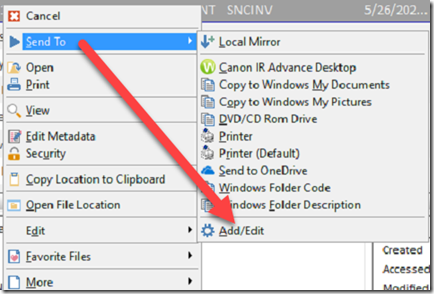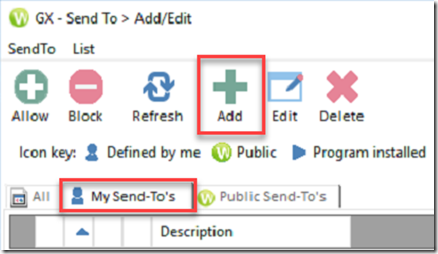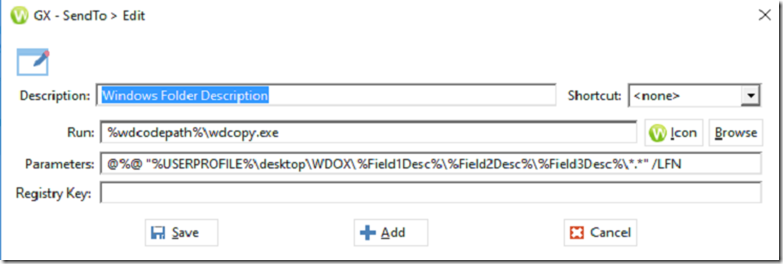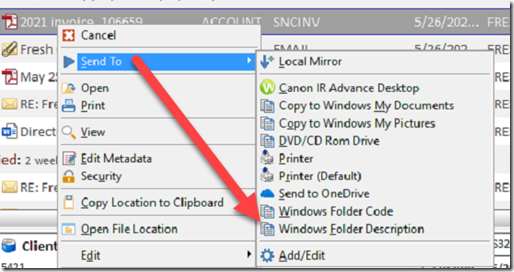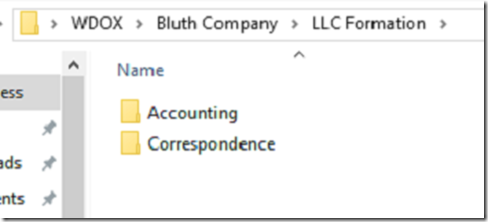This method doesn’t seem to work a lot, but this way always works: https://optiable.com/how-to-export-documents-from-worldox-to-a-windows-folder-structure/
When firms leave Worldox, sometimes they decide not to migrate everything to NetDocuments.
The last firm I worked with had been using Worldox for 20 years and decided they only wanted the last 10 years of active files.
Sometimes an attorney will need an older file moved to NetDocuments. When you dump a document out of Worldox, it wants to dump them out in a single folder.
There is a way to configure Worldox to dump those documents and have them appear in Client, Matter, and Doc Type folders.
Step 1: In Worldox, right click on a document, go to Send To and click Add/Edit
Step 2: Click My Send-To’s and then Add
Step 3: Fill Out the Form
Description: Windows Folder Description
Run: %wdcodepath%\wdcopy.exe
Parameters: @%@ “%USERPROFILE%\desktop\WDOX\%Field1Desc%\%Field2Desc%\%Field3Desc%\*.*” /LFN
If you need to shorten the Windows folders paths by using the worldox codes instead of descriptions, do this:
Description: Windows Folder Codes
Run: %wdcodepath%\wdcopy.exe
Parameters: @%@ “%USERPROFILE%\desktop\WDOX\%Field1%\%Field2%\%Field3%\*.*” /LFN
Step 4: Do a Search in Worldox for a Client and Matter
Step 5: Tag All Documents in that Matter
Step 6: Right Click on one of the documents, choose Sent To and then either the Windows Folder Code, or Description
Worldox will Export all the documents to a folder on your desktop called WDOX