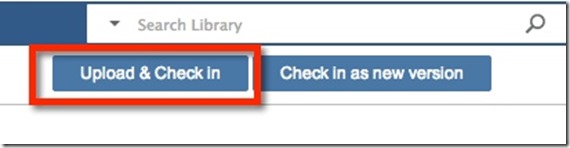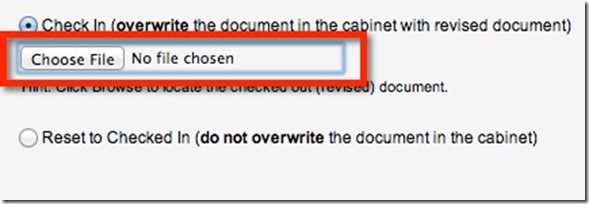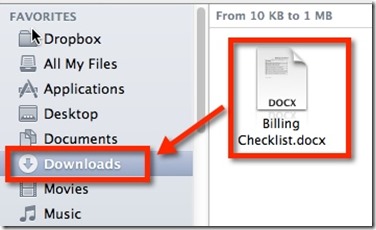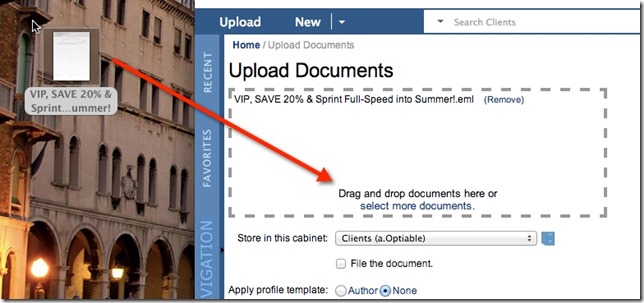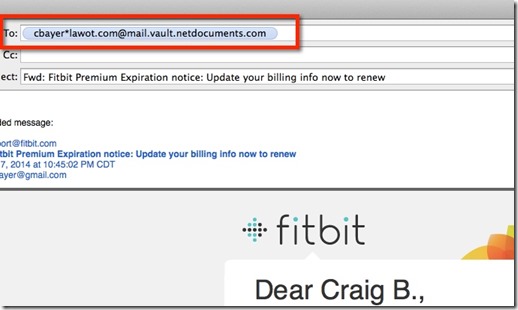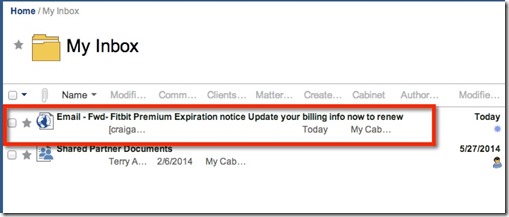This article is out of date. We suggest looking here: https://optiable.com/how-to-use-netdocuments-on-a-mac/
According to a variety of statistics, Macs make up about 8% of the market. Back when I first started consulting in 2002 you would rarely run into them at firms. In the past 3 years, I have done several projects around the country with sites that are running all Macs. They range from 2 to 30 users. Even if the firm is a Windows shop, it is highly likely that the attorney is running a Mac at home. Therefore the need for programs to work on both operating systems has become more prevalent. NetDocuments is an online Document Management Software that’s set up for customers. Even though it is in the cloud, it needs to have some links to the operating system and the office suite. Therefore NetDocuments on a Mac behaves a little differently than on a PC. The good news is that you still have the same end results, you just take different roads to get there.
For the following examples, I am going to use Google Chrome on a Mac running OSX and Word 2011.
Opening and Saving Documents on a Mac
Opening a Document is almost the same as on Windows. Click on the Document and it will download, and depending on your browser settings, you might have to click on the download to open it. Work on your changes and save the document. When you are done with the Document, if you look at NetDocuments, you will see the option to:
Step 1: Click Upload & Check in
Upload and Check in will simply replace the document while Check in as new version will create a new version of the document while leaving the original one intact.
Step 2: Click Choose File
Step 3: Click on your Downloads Folder and Choose the File
Okay, so that was pretty simple. In windows this is a 1 step process, in the Mac version there are 2 additional steps that take a second each.
Saving Emails on a Mac
If we are using Outlook on a Windows machine we have a couple of Plugins that are not available in Outlook 2011 for Mac. However, it is still easy to get emails into NetDocuments.
Option 1: Drag and Dropping
You can drag emails from Mac Mail or Outlook 2011 into the NetDocuments folder and they will upload. You can also do the same thing with email attachments.
Option 2: Email Forwarding
If you are using NetDocuments, you have your own Inbox in the program. You can forward emails to that Inbox
Once they are there, you can open them up and profile them to the correct location.
The prime functionality of a Document Management System is to save and profile emails and documents. This can be accomplished on a Windows or Mac operating system. If you don’t like the lack of plugins in Office 2011 for Mac, you can always run Parallels and have a full version of Windows with Office and the NetDocuments plugins.