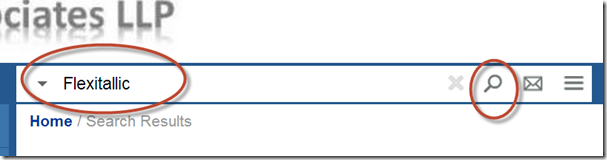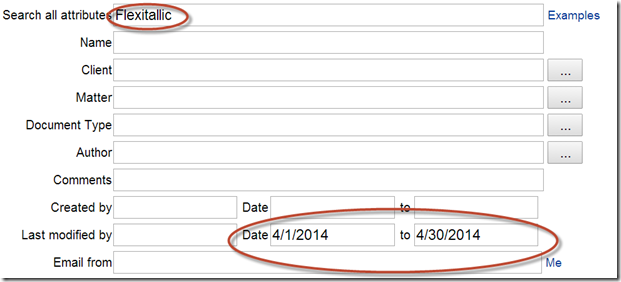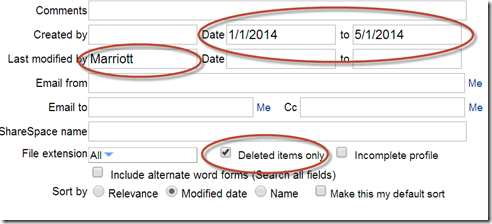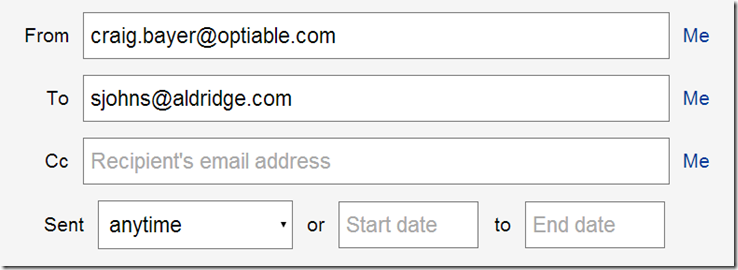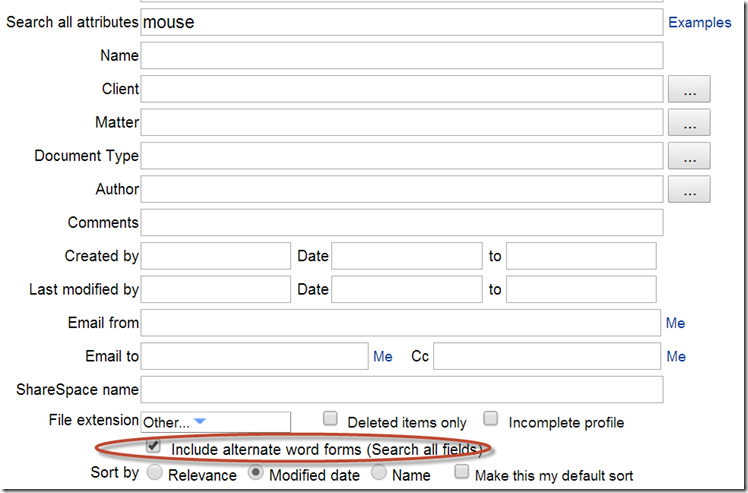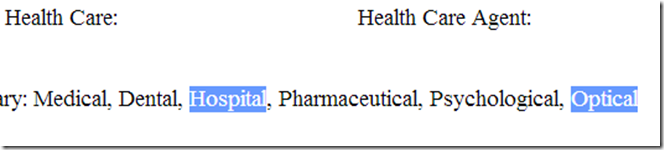Have you ever wanted to find a document you looked at 4 months ago, but cannot remember where you saved it? You might only remember a couple of details like it was a pdf and it contained the phrase South State Street. If you are just using your operating system search, your search options are extremely limited, especially if that document is on a network drive. However, if you have document management software like NetDocuments you have an enterprise-level search engine that will find your documents instantly. Below is a list of 10 different search types that show the range and ability to search in NetDocuments.
1. Find all the documents with the word Flexitallic in them
Simple Search
Just type the word Flexitallic and click search. This will find all documents and emails that have Flexitallic in the name or within the text of the document. This is the simplest of all searches.
2. Find all the documents with the word Flexitallic that were modified in April
Advanced Search
You will need to jump into the advanced search to do this. Type Flexitallic in the Search all attributes field and then go down to the Last Modified By and change Date to the month of April.
3. All PDFs with the phrase South State Street in them
Simple Search
By typing in .pdf and “South State Street” you will only get PDFs with the exact phrase South State Street. Not South, State or Street by themselves. Using Quotes allows you to search for phrases. Using AND allows you to search for two things.
4. All Documents that a User Deleted in the year 2015
Advanced Search
One of your employees quit or was fired. Either way, you want to make sure they did not delete any documents before they left. By checking Deleted Items only you can search the deleted items and restore those documents if need be. Make sure to use Last modified by, and not the author.
5. All WordPerfect Files in NetDocuments
Simple Search
Not sure if you need to buy anymore WordPerfect Licenses. Search your database for .wpd and see how many WordPerfect documents you have.
6. All forms of the word document
Your results will include: Document, Documents, Documentation, and Documented
You are using Wild Cards, which can be added in the front, in the middle, or at the end of a word. If you typed in *ment it would return all words that ended in ment including document, entertainment and so on.
7. All Emails from me to sjohns@aldridge.com
Besides the Regular Search, we have an Email Specific Search in NetDocuments. Just click the picture of the Email. In the example above this shows all the emails that I sent to sjohns@aldridge.com
8. Find the word Mouse and the Plural Mice
By checking Include alternate word forms I can get results for different variations of a word. If I wanted to get Document and Documents I would just type in document*. This would not work on a word like mouse since its plural form is mice and not mouses. Alternative words solve this problem.
9. All Documents that have the word Agreement in them, but not the word Service
NOT is another extremely powerful search tool. In this case, I am looking for Documents that have an Agreement in them, but not service. I am trying to avoid the term Service Agreements. This search will only find documents that Agreement but not the word Service.
10. All Documents that have the word Hospital within 10 words of the word Optical
This is called a proximity search. This finds all Documents that have a Hospital within 10 words of the word Optical. Pretty straightforward and you can adjust that number.
The great thing about all these searches as that they can be combined together. So once you master these simple search commands you will be able to find any document instantly.