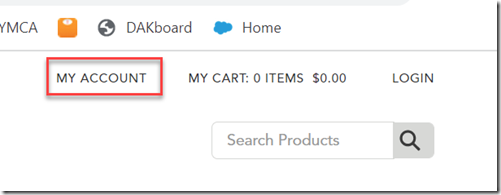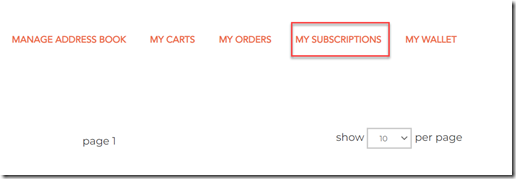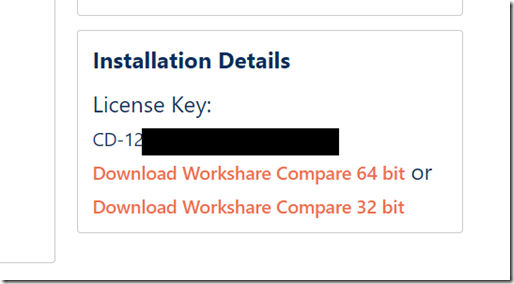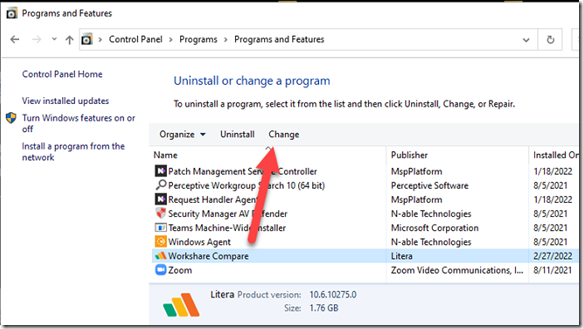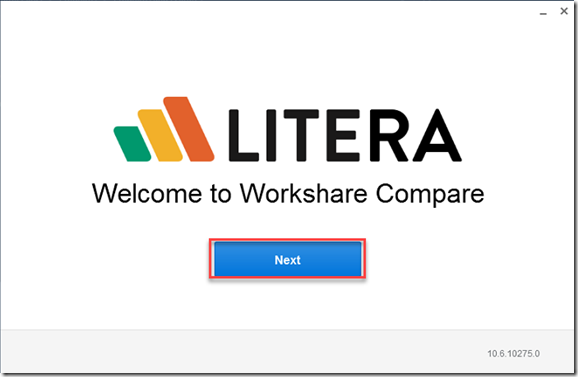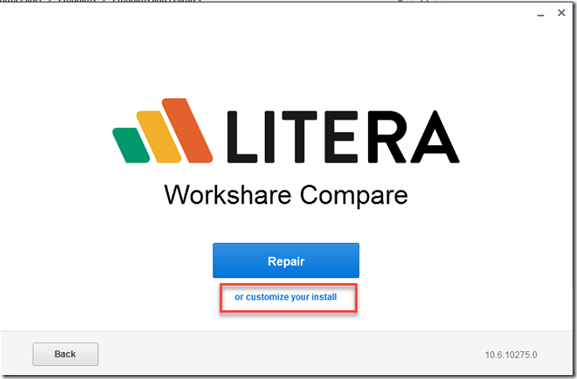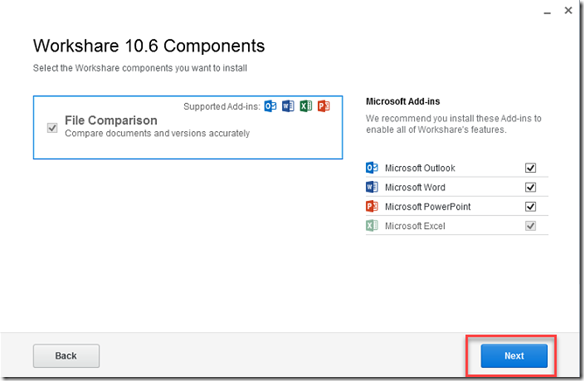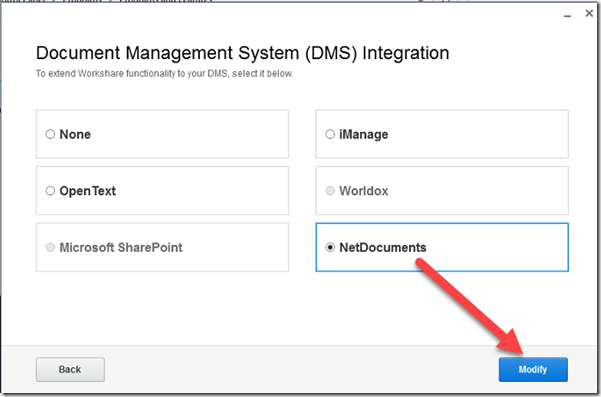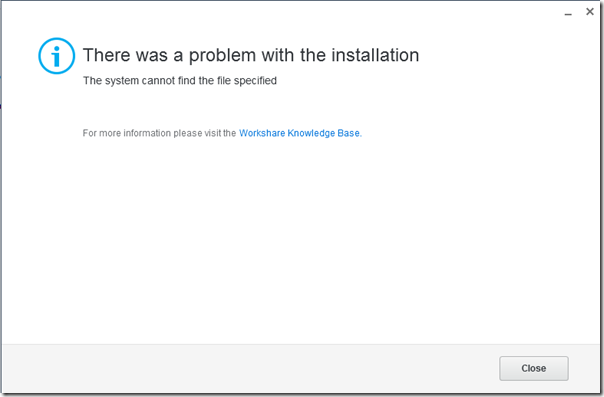I have addressed this topic before here: https://optiable.com/the-secret-to-integrating-netdocuments-and-workshare/
If you have Literia Compare, follow these steps: https://optiable.com/integrating-netdocuments-with-litera-compare-the-old-workshare/
This article is for users that already have Workshare Installed and want to integrate it with NetDocuments:
Before you start, I would make sure you can login to this website and get access you account:
Step 1: Click on My Account
Step 2: Click on My Subscriptions
Step 3: Click on the a Subscription and make note of the License Key.
Once you have done, that you are ready to start integration NetDocuments with Workshare/Literia.
Step 1: In Programs and Features, click on Workshare Compare and click Change.
Step 2: Click Next
Step 3: Click customize your install
Step 4: Click Next
Step 5: Choose NetDocuments and Modify
If it works, it will ask you to restart your pc. If you get this message, it didn’t work.
You will need to remove workshare from your computer, and then follow these steps:
https://optiable.com/the-secret-to-integrating-netdocuments-and-workshare/