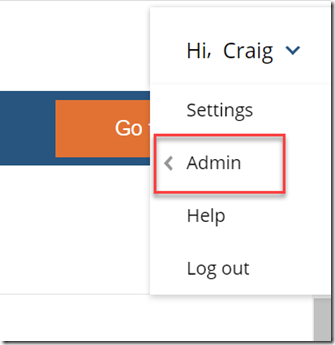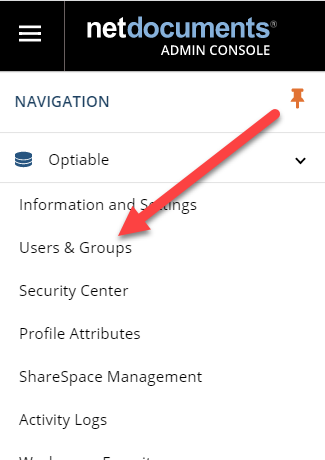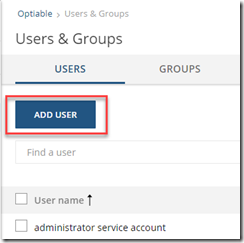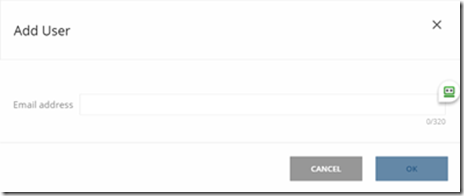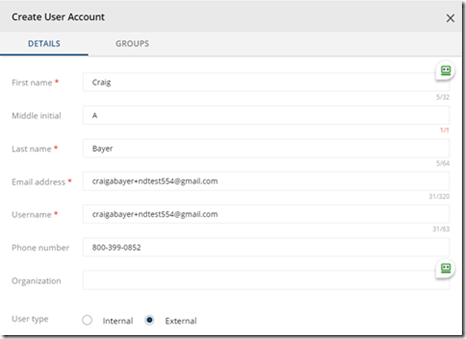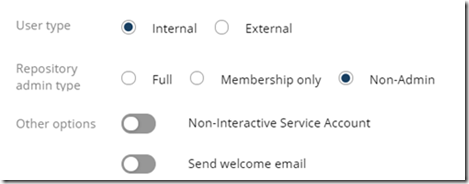Step 1: Hi First Name –> Admin
Step 2: Click on Users & Groups
Step 3: Click ADD USER
Step 4: Type in the person’s email address
Step 5: Fill out the person’s information
| Option | Description |
| First, Middle, and Last | User’s Name |
| Email Address | User’s email address |
| Username | This will default to the email address, and I would leave it at that. This can be changed later. |
| Phone Number | |
| Organization | |
| User Type | If the person works for your firm, they are an Internal User. If this is someone that only needs access to one or two client files, they are an External User. |
Step 6: Fill out User Type and other options
| Option | Description |
| Repository Admin Type | Full: Access to all admin features
Membership Only: Can add new users and new groups, but no access to any other admin features |
| Non-Interactive Service Account | Never turn this on |
| Send Welcome Email | This is usually checked. It sends the user an email to create their account. |