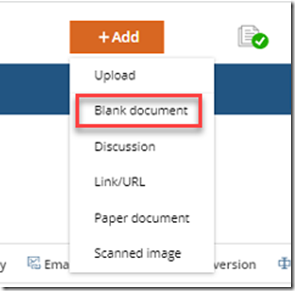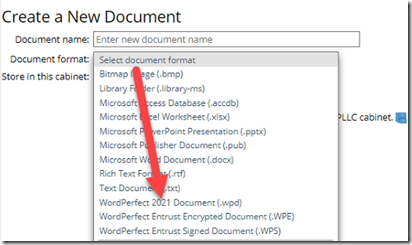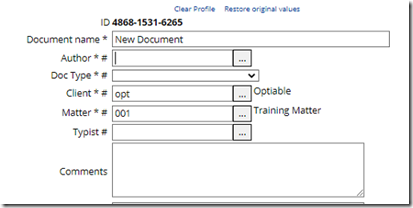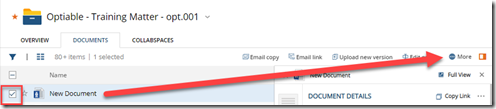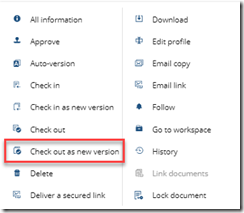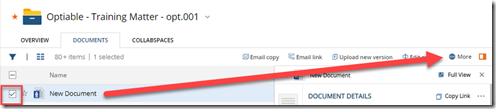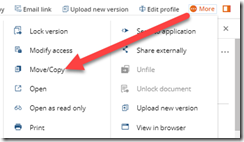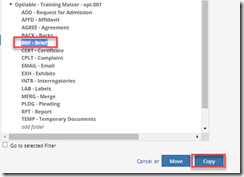In Microsoft Word, the ndSave button allows you save a brand new Word document to NetDocuments. It also allow you to create a new version, and copy a document to another location.
There is no ndSave button in WordPerfect, but we can still do all of those things.
Creating a Brand New Document
This is done in the opposite order of Word. You profile the document first and then it opens up in WordPerfect
Step 1: Click Add –> Blank Document
Step 2: Choose WordPerfect (this will default to the WordPerfect for the next time)
Step 3: Give the Document a name and click OK
Step 4: Profile the Document
Creating a new version of a document
Step 1: Check the box next to a document and click more
Step 2: Click Check out as new version
Copy an existing document to a new matter
Step 1: Check the box next to a document and click more
Step 2: Choose Move\Copy
Step 3: Click Copy
Step 4: Give the new document and name and click Open
This will open the document in WordPerfect on your computer.