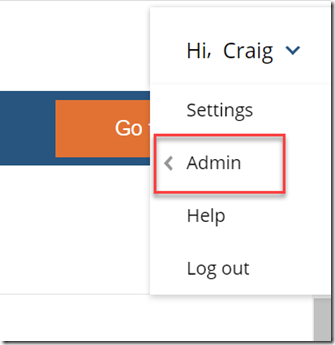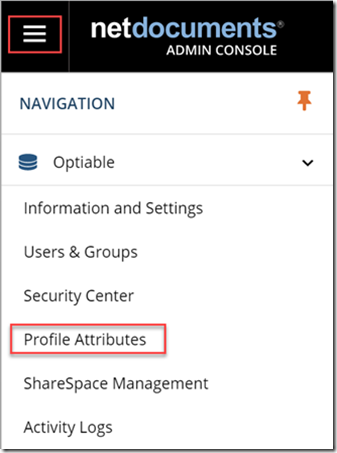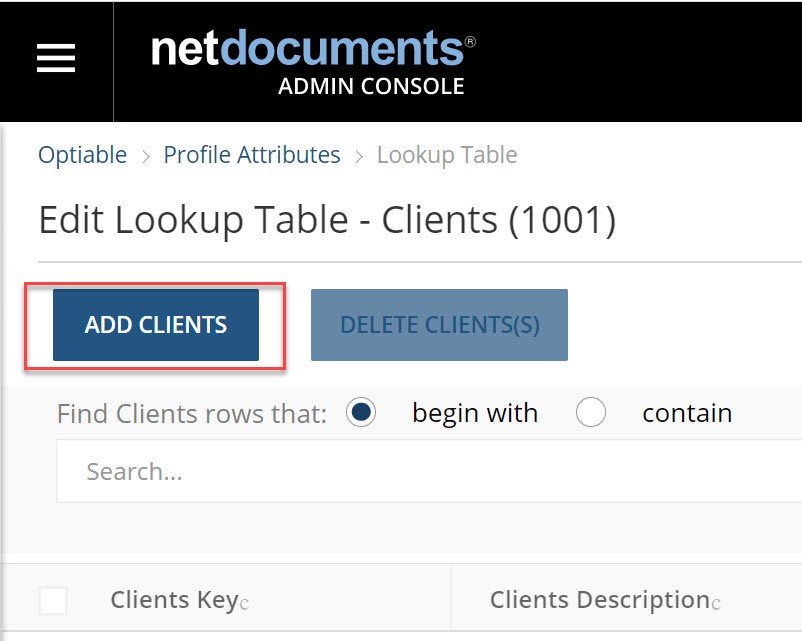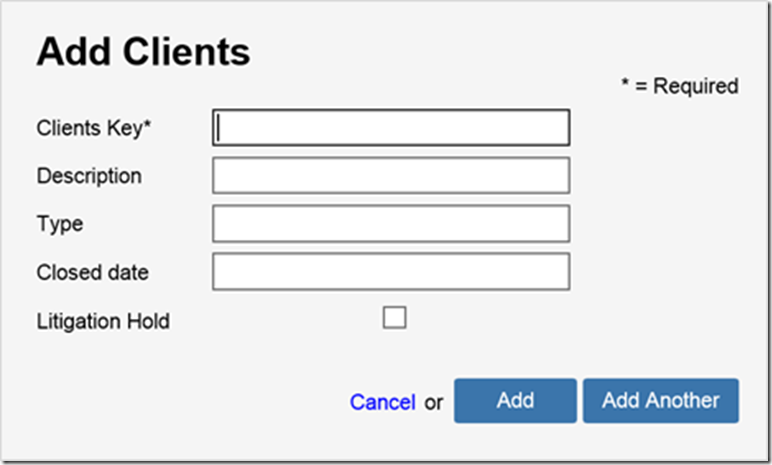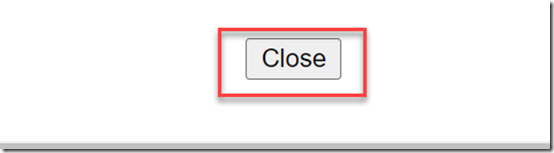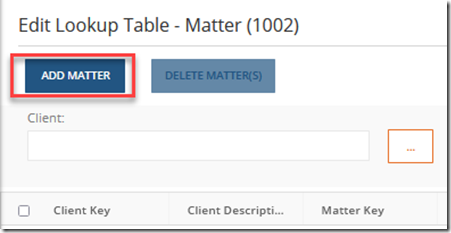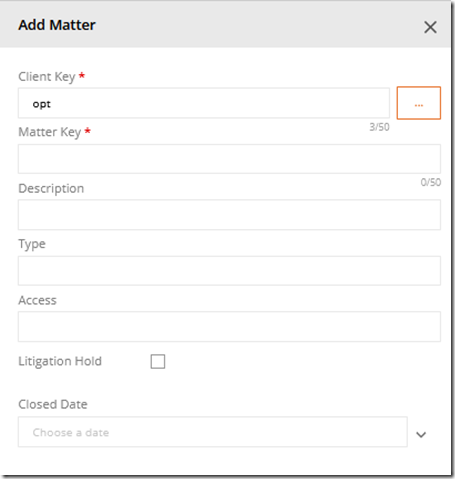Adding a New Client
Step 1: Hi First Name –> Admin
Step 2: Admin –> Profile Attributes
Step 3: Double Click on Client
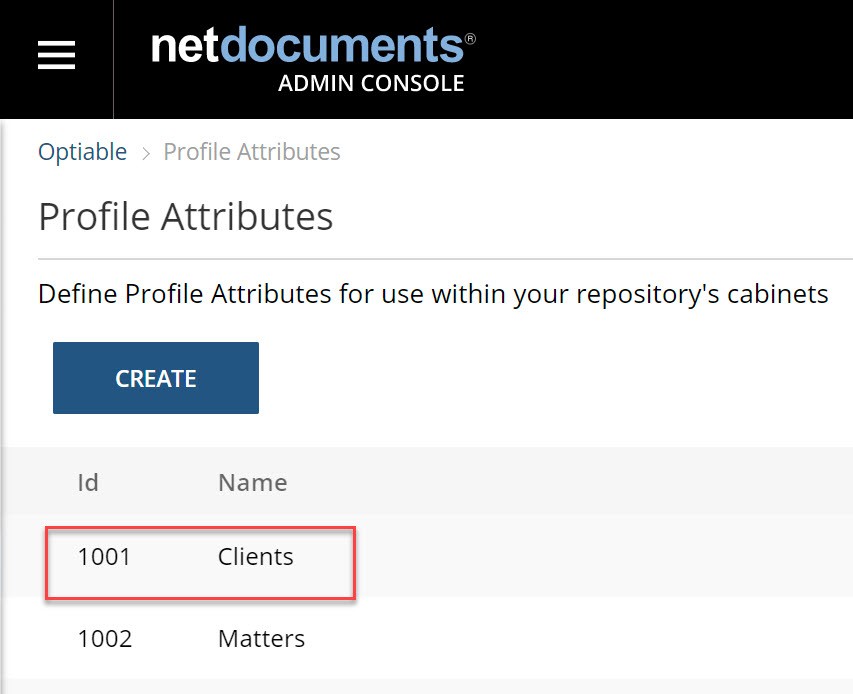
Step 4: Click Add Client
Step 5: Fill out the information below
Most of the time you will need to fill out a Client Key and Description and nothing else.
Step 6: Click Close
Adding a New Matter
Adding a Matter is very similar to adding a Client, except for selecting the Client Key before completing the Matter Key and Description. This establishes the parent-child relationship between the client and the Matter.
Step 1: Double Click on Matter
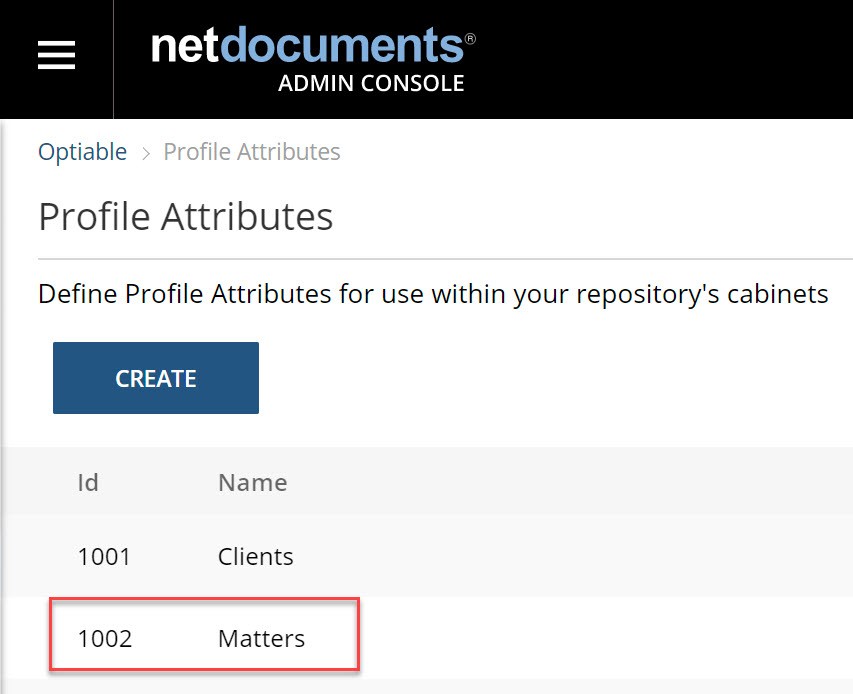
Step 2: Click Add Matter
Step 3: Enter in the Matter Information